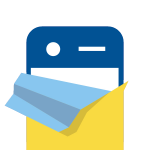A lot of people have been having problems with “In Fear I Trust” corrupting their game save and forcing them to start over from scratch…multiple times. After suffering from this myself several times, I decided to try using iFunbox for manual backups. It takes a little extra effort, but it means when your game does get corrupted, you don’t have have to keep starting from the beginning. It also means that you don’t need to keep this 2.4gb game on your device once you complete the first two episodes, waiting for the next installment.
**NOTE: When you’re playing and you see the little spinning wheel in the upper right corner that means the game is saving, don’t touch anything. Just stay perfectly still. This won’t prevent your game from ever glitching, but it increases your odds.**
So this is what I did:
1. Download iFunbox (Google it) to your PC or Mac. I’m on a PC, so these instructions will be for the PC. Mac may be slightly different.
2. Create a new folder on your PC or external hard drive. I named mine “iFunbox backups.” Then I created another folder called “IFIT.” Inside that folder, I have multiple folders for each backup. They’re labeled by the date they were created and a number, so I know which one is which. Create your first one, such as “IFIT 1-27-2014 (1)”.
3. If you already have a corrupted game (you were sent back to episode 1 after already making it to episode 2), you will have to start over again, at least one more time. So before you do that, use your corrupted game file as a test. If you don’t have a corrupted game yet, thank your lucky stars and close the game from the background so you can try to make a manual backup.
4. Open iFunbox on your PC. Plug in your iDevice. Choose the left tab on the bottom of your PC that shows all the apps currently on your iDevice. Click on IFIT and select the left option, “Manage Data.”
5. Select the “Documents” file and then click “Copy to PC.” Find the folder you created for your first save and save it there. Double-check the folder to see that it saved the whole documents folder. Close iFunbox and unplug your device.
6. If your game is not currently corrupted, just continue playing and creating periodic backups just as I explained. Create a new folder for each backup, because you won’t know until you open the game again whether it’s corrupted. If it is corrupted, keep reading for instructions what to do.
7. If you backed up the game when it was corrupted, or your game got corrupted since, delete the game. You want to start with a fresh download to see if the manual backups will load into it.
8. Download the game to your iDevice again. Open it to see that you’re back at he beginning. Close the game down. Now plug your device back into your PC. Choose IFIT and “Manage Files” again. This time, OPEN the Documents folder. Choose “Copy From PC.”
9. If you only have the corrupted save file backed up, find that folder. Open the Documents folder and select everything in there and select “Open.” If you did it right, that backup you made should be on your device now. Unplug your device and test the game to see if it worked. If you’re back on your glitched game, it means you did it right. You can now start a new game (by pressing Pause and Restart Chapter 1).
10. Play through Chapter 1. If you need to close the game at any point, make sure to create a backup (to a new folder) in iFunbox. Try to get through to the stairs near the room with the circular safe. That seems to be a popular spot for the game to return you to. If you need to close the app before completing episode 1, or even simply want to make another backup before then, I recommend going down to that area before closing the app and making the backup.
11. MAKE SURE YOU CREATE A BACKUP BEFORE YOU START THE LAST PUZZLE IN EPISODE 1. This is crucial. The game loves to glitch out after this puzzle, so if you don’t want to keep replaying episode 1, make a backup before you solve the big round safe puzzle.
12. After you make a backup at that spot, open the game again and complete episode 1. Play some of episode 2, then make another backup. When you start the game again, if you’re in chapter 2, then the new backup you made is good and you can keep that as your new starting point no matter what happens. But if you start chapter 2 and get glitched back to chapter 1, transfer the save file over that had you at the last puzzle in chapter 1.
13. As you progress in Chapter 2, I recommend going downstairs to the school entrance before closing the app and making any new backups. The game will always start you off there anyway, but you’ll still have all the items you collected in other rooms.
14. At this point, if you have a good backup saved in episode 2, you will never have to look at episode 1 again as long as you don’t lose that backup on your PC. Continue to make backups as you get farther, but if you open your game at any point and get glitched back to episode 1, it means the game got corrupted when you last closed it down. Don’t use that backup, but instead use the last one that didn’t cause you to go back to episode 1 when you re-launched the app.
And that’s it! Just keep making backups and have a good filing system for the folders. Hope this works for you! If anything’s unclear, feel free to ask in the comments section.
REMEMBER: If you open the app just after making a save and it’s corrupted, that means the backup you just made is no good. You need to use a previous one that gave you no problems when starting up the app.
Also, don’t forget to check out our “In Fear I Trust” Walkthrough.